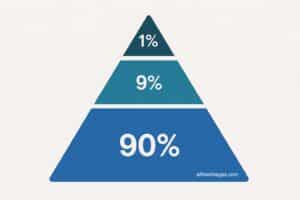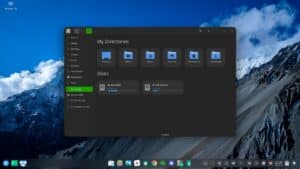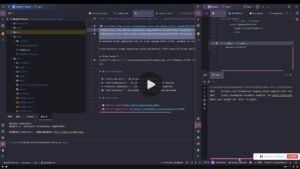The Linux terminal is a powerful tool that allows users to interact with the operating system through the command line. Although the graphical user interface (GUI) has become more popular in recent years, many users prefer the terminal for its speed, flexibility and ability to automate tasks. In this article, we will discuss how to optimise your Linux terminal workflow so you can work more efficiently and save time.
Customise your terminal
The first thing you should do is customise your terminal to suit your needs. Most Linux distributions come with a default terminal, but you can change it to another one if you wish. In addition, you can adjust the window size, font and background colour to make it easier and more pleasant to read.
Learning basic commands
The next step is to learn the basic Linux terminal commands. These commands will allow you to move around the file system, create and delete files and directories, and run programs. Some of the basic commands you should know include ‘ls’ (to list the contents of a directory), ‘cd’ (to change directories), ‘mkdir’ (to create a directory), ‘rm’ (to delete a file or directory) and ‘cat’ (to display the contents of a file).
Learning keyboard shortcuts
Once you are familiar with the basic commands, you can start learning keyboard shortcuts to work faster. Some of the most useful keyboard shortcuts include ‘Ctrl + C’ (to interrupt a process), ‘Ctrl + Z’ (to stop a process), ‘Ctrl + D’ (to exit a terminal session) and ‘Tab’ (to automatically complete a command or file name).
Using command history
Another useful feature of the Linux terminal is the command history. With the command history, you can view a list of commands you have previously executed and easily re-execute them. To view the command history, simply type ‘history’ in the terminal. You can use the numbers associated with each command to re-execute them or you can search for a specific command using ‘Ctrl + R’.
Automating tasks
One of the best things about the Linux terminal is its ability to automate tasks. You can write scripts and commands that perform complex tasks with a single command. For example, you can write a script that backs up your important files to a secure location every night. You can also schedule tasks to run at specific times using ‘cron’.
In summary, the Linux terminal is a powerful tool that can significantly improve your workflow. By customising your terminal, learning basic commands and keyboard shortcuts, using the command history and automating tasks, you can work more efficiently and save time. With a little practice, the Linux terminal can become an essential tool for any Linux user.