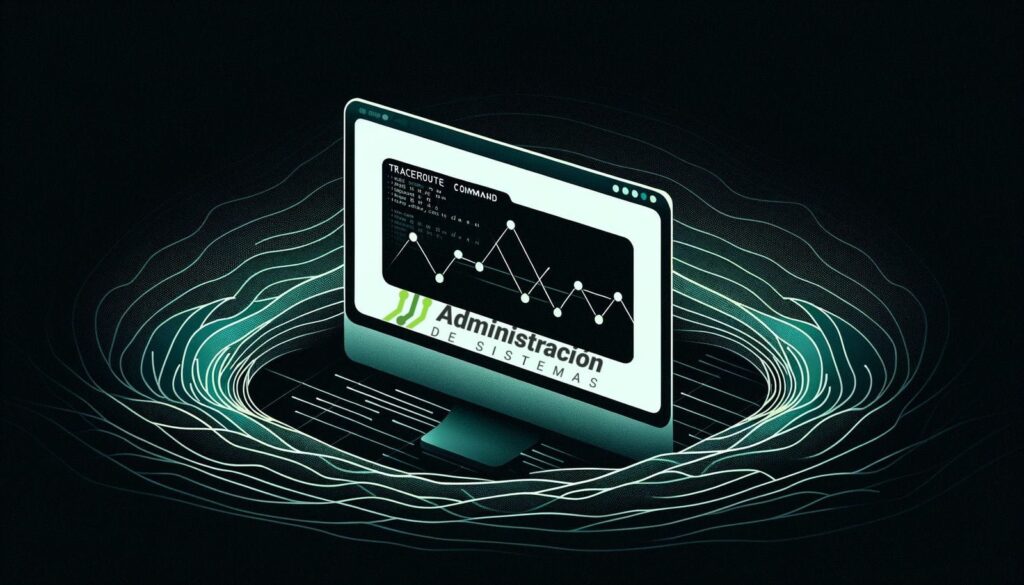Deleting files in Linux may seem like a trivial task — until you face a directory with tens of thousands of files. In these cases, the usual commands can become painfully slow, throw errors like Argument list too long, or leave you with half-deleted directories.
In this guide, we’ll cover the most efficient ways to delete large volumes of files in Linux, explore secure deletion methods, and share best practices to avoid costly mistakes.
Why Delete Thousands of Files at Once?
Over time, directories fill up with files you no longer need. These can consume disk space, slow down backups, and clutter system administration. Common scenarios include:
- Web developers with project folders containing thousands of HTML, CSS, JS, and media files.
- Data analysts storing huge sets of CSVs and intermediate results that are no longer needed.
- System administrators managing log directories that grow indefinitely.
- Photographers with RAW files that have already been backed up or processed.
Cleaning up is not just about saving space. Too many files in a single directory can also impact system performance and complicate maintenance tasks.
Core Linux Commands for Mass Deletion
1. rm -rf
The classic delete command.
rm -rf /path/to/directory
-r= recursive (delete directory contents)-f= force (skip confirmations and errors)
⚠️ Extremely powerful but also dangerous. A single typo in the path could wipe out critical system files. Always double-check the path before running.
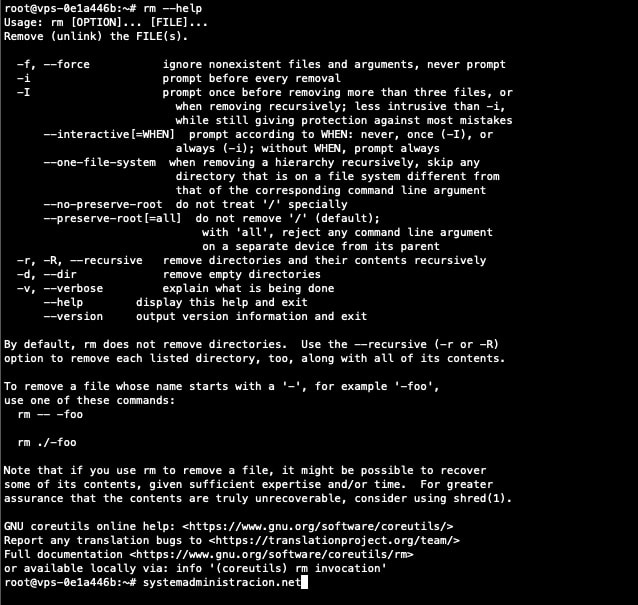
2. find -delete
A safer, more flexible alternative. It deletes files matching specific criteria.
find /path/to/directory -type f -delete
Code language: JavaScript (javascript)Examples:
- Delete all
.logfiles older than 10 days:find /var/log -name "*.log" -mtime +10 -delete - Delete files larger than 100 MB:
find /data -size +100M -delete
With find, you can filter by name patterns, modification dates, file sizes, and more.
3. rsync with an Empty Directory
An elegant trick: synchronize an empty directory against the target directory.
rsync -a --delete /empty/dir/ /path/to/target/
Code language: JavaScript (javascript)This efficiently removes all contents of the target. It’s often faster than rm for directories with hundreds of thousands of files.
4. shred (for secure deletion)
By default, deleting a file in Linux only removes its reference in the filesystem — the actual data remains recoverable until overwritten.
shred overwrites file data multiple times with random patterns to make recovery impossible:
shred -uvfz secret_file
Options explained:
-u: remove the file after overwriting-v: verbose (show progress)-f: force write if permissions block it-z: final overwrite with zeros to hide shredding
To securely wipe an entire directory:
find /secret -type f -exec shred -u {} \;
⚠️ Important: shred may not work as expected on modern filesystems that use journaling or copy-on-write (e.g., ext4, btrfs, xfs).
Best Practices Before Deleting
- Dry-run first: use
find -printorlsto confirm the files you’ll be deleting. - Avoid unsafe wildcards:
rm *can fail or expand incorrectly. - Be careful with sudo: root privileges make mistakes permanent.
- Test on small directories first.
- Maintain backups: once files are deleted via CLI, there’s no recycle bin.
Advanced Selective Deletion
- By pattern:
rm *.txt rm project_* - By modification time:
find . -mtime +30 -delete # files older than 30 days find . -mmin -60 -delete # files modified in last 60 minutes - By size:
find . -size +500M -delete # larger than 500 MB find . -size -1k -delete # smaller than 1 KB
Frequently Asked Questions (FAQ)
Why do I get “Argument list too long” when running rm *?
Because the shell expands * into all file names, which may exceed system limits. Use find or rsync instead, which handle files one by one.
What’s the difference between rm -r and rm -rf?
rm -r: recursive deletion, prompts for confirmation if needed.rm -rf: recursive + force, no prompts, ignores errors. Very risky.
Is there a way to preview deletions before running them?
Yes. Run:
find /path/to/directory -type f -print
Code language: PHP (php)This lists files without deleting.
What’s the fastest method for very large directories?
The rsync --delete method is often the fastest because it’s highly optimized for file operations.
Can I recover files deleted with rm?
Not reliably. Deleted files bypass the trash bin. Some forensic tools may recover fragments, but success is limited. Always keep backups.
What happens if I stop a deletion mid-way (Ctrl+C)?
Only the files already deleted are gone; the rest remain. You can rerun the command to finish the cleanup.
✅ Key takeaway: Deleting large directories in Linux requires the right tool for the job. Use rm for simple tasks, find for selective cleanup, rsync for efficiency, and shred for secure deletion. Above all — verify twice, delete once.