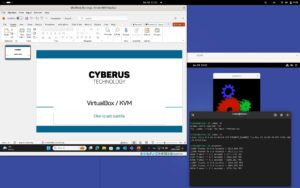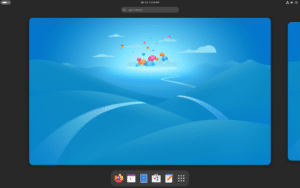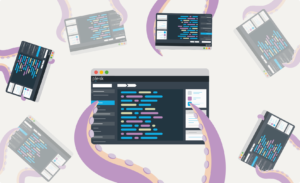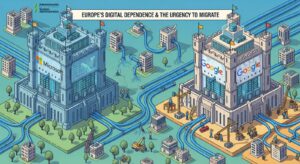In the Linux ecosystem, text editors abound: from minimalistic ones like nano to the most powerful and complex such as vim or emacs. However, there is an intermediate editor, beloved by veteran sysadmins and users looking for simplicity with power: Joe’s Own Editor, better known as joe.
Born in the 1980s, it remains a fast, lightweight, and practical editor that blends ease of use with shortcuts familiar to those coming from DOS or WordStar environments.
It is not installed by default in most Linux distributions but is available in the main repositories of Debian, Ubuntu, Fedora, Arch, and many others.
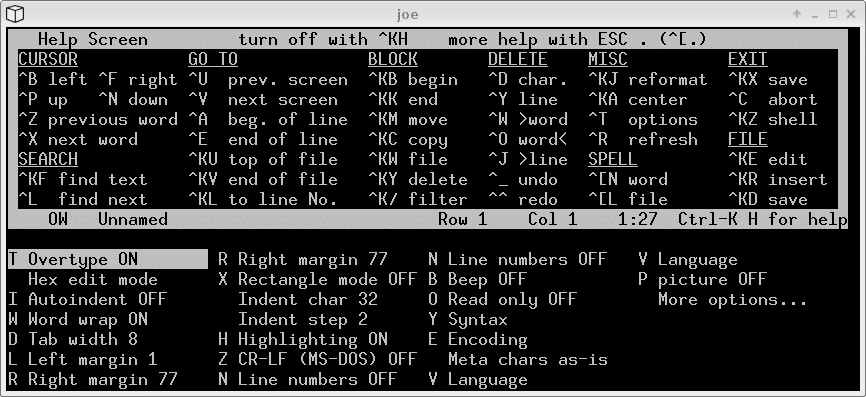
Why choose joe?
- Lightweight and fast: perfect for editing configuration files on servers.
- Easy to learn: shortcuts resemble the classic WordStar, but with clear documentation.
- Beginner-friendly: commands appear at the bottom of the screen.
- Versatile: useful both for system config files and programming.
- UTF-8 compatible: no issues when working with Spanish or multilingual texts.
Quick example to open a file with joe:
joe /etc/hosts
To save and exit:
Ctrl + K, X
Useful joe commands table
Here’s an organized table of the most commonly used shortcuts in joe, grouped by functionality:
| Category | Command / Shortcut | Description |
|---|---|---|
| Basics | Ctrl + K, X | Save changes and exit. |
Ctrl + C | Cancel the current action. | |
Ctrl + K, Q | Quit without saving. | |
| Navigation | Ctrl + B | Move one screen backward. |
Ctrl + F | Move one screen forward. | |
Ctrl + A | Jump to the beginning of the line. | |
Ctrl + E | Jump to the end of the line. | |
Ctrl + K, H | Go to the beginning of the file. | |
Ctrl + K, W | Go to the end of the file. | |
| Text editing | Ctrl + Y | Cut the current line. |
Ctrl + U | Undo the last action. | |
Ctrl + T | Swap two adjacent characters. | |
Ctrl + K, C | Copy a marked region. | |
Ctrl + K, V | Paste (insert) the copied text. | |
| Search/Replace | Ctrl + K, F | Search text. |
Ctrl + L | Repeat the last search. | |
Ctrl + K, R | Search and replace text. | |
| File management | Ctrl + K, D | Save file with another name. |
Ctrl + K, B | Insert another file at the current cursor location. | |
| Windows & buffers | Ctrl + K, O | Open a new file in a split window. |
Ctrl + K, N | Switch to the next opened file (buffer). | |
Ctrl + K, P | Switch to the previous file. | |
| Help | Ctrl + K, H | Display integrated help. |
Practical tips
- Set joe as your default editor:
export EDITOR=joeThis way, commands likecrontab -ewill automatically open joe. - Use long combinations (Ctrl+K): most advanced functions are accessed this way, mimicking WordStar.
- Ideal for sysadmins: not as minimal as nano and not as complex as vim — a perfect balance for quick editing on servers.
Conclusion
Although it doesn’t enjoy the same popularity as vim or nano, joe remains a highly practical tool for system administrators and users who need speed and efficiency. Its philosophy is simple: give you full control without forcing you to memorize endless command sets.
In a world increasingly focused on graphical editors, joe proves that functional minimalism still has a place in Linux.
Frequently Asked Questions (FAQ)
How do I install joe on Linux?
On Debian/Ubuntu:
sudo apt install joe
On Fedora:
sudo dnf install joe
On Arch Linux:
sudo pacman -S joe
Can I use joe for programming?
Yes. While it doesn’t have as many features as vim or emacs, it offers basic syntax highlighting and is useful for scripts and quick configuration edits.
Is it easier than vim?
For many users, yes, because commands are displayed on screen and it doesn’t require memorizing as many combinations.
Is it still maintained?
Yes, joe is actively maintained and available in the main Linux repositories.