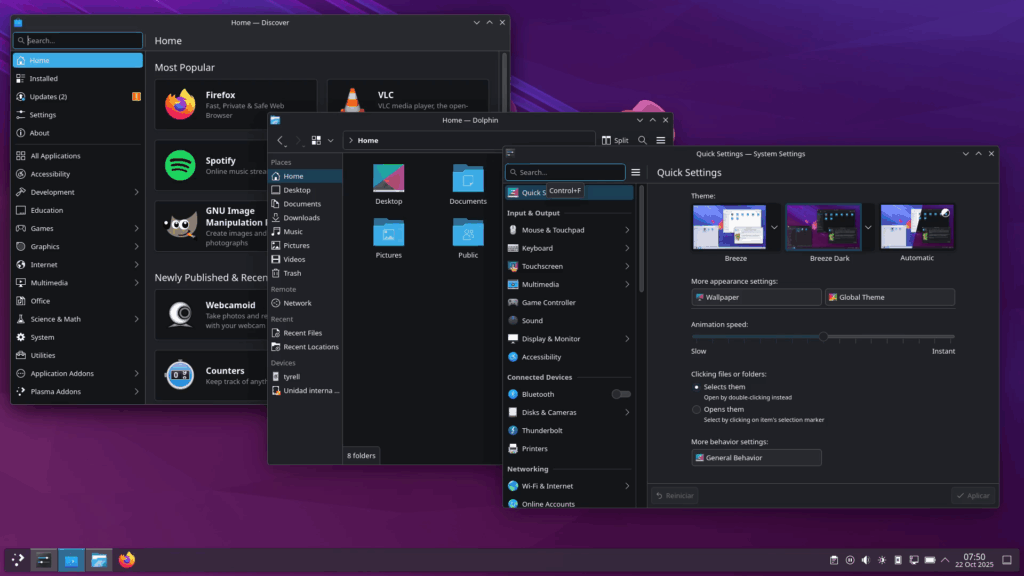KDE returns with a version that doesn’t try to reinvent the desktop—it tries to make it feel finished. After 29 years of development, the community ships Plasma 6.5 with a clear strategy: file down rough edges, speed up daily tasks and add clever touches that are noticeable from the very first boot. There’s no single headline-grabbing feature; there are dozens of well-judged improvements that, together, make the environment more cohesive, faster and—above all—more human.
A desktop that feels better: consistent look & feel and automatic light/dark transitions
One of the most visible tweaks is, paradoxically, tiny: the Breeze theme now rounds the bottom corners of windows to match the top ones. If that’s not to the user’s taste, the effect can be turned off. It’s a good signpost for where Plasma 6.5 is heading—visual consistency without sacrificing choice.
That same care extends to light/dark theming. The new release can switch automatically by time of day, and users can choose exactly which themes participate in that transition. Wallpapers can also alternate between light and dark variants based on the color scheme or the clock—or be pinned to a single mode. The desktop’s lighting now follows the user’s rhythm instead of a manual toggle.
Frictionless productivity: a “pinned” clipboard and RDP that “just works”
Plasma 6.5 adds pinned items in the clipboard. Simple feature, real impact: snippets used constantly—code fragments, signatures, commands—can be saved so there’s no need to copy them again and again. They’re always one paste away.
Remote desktop over RDP also gets smoother. Previously, sharing from Plasma could require separate remote-desktop accounts; now existing system accounts work as expected. The integrated RDP server shares the clipboard too, streamlining remote work and support. The promise is clear: less configuration, more getting things done.
Settings that actually help: app permissions, drawing tablets and ink/toner alerts
Flatpak Permissions has evolved into a broader “Application Permissions” page. From there, users can decide what apps are allowed to do—screen capture, accepting remote control requests, and so on. Same type of decision, one central place.
Artists aren’t left out. Tablet settings add controls for rotary dials and touch rings, and warn when a device depends on a custom driver. If a drawing tablet has never been connected, the page simply stays out of the way.
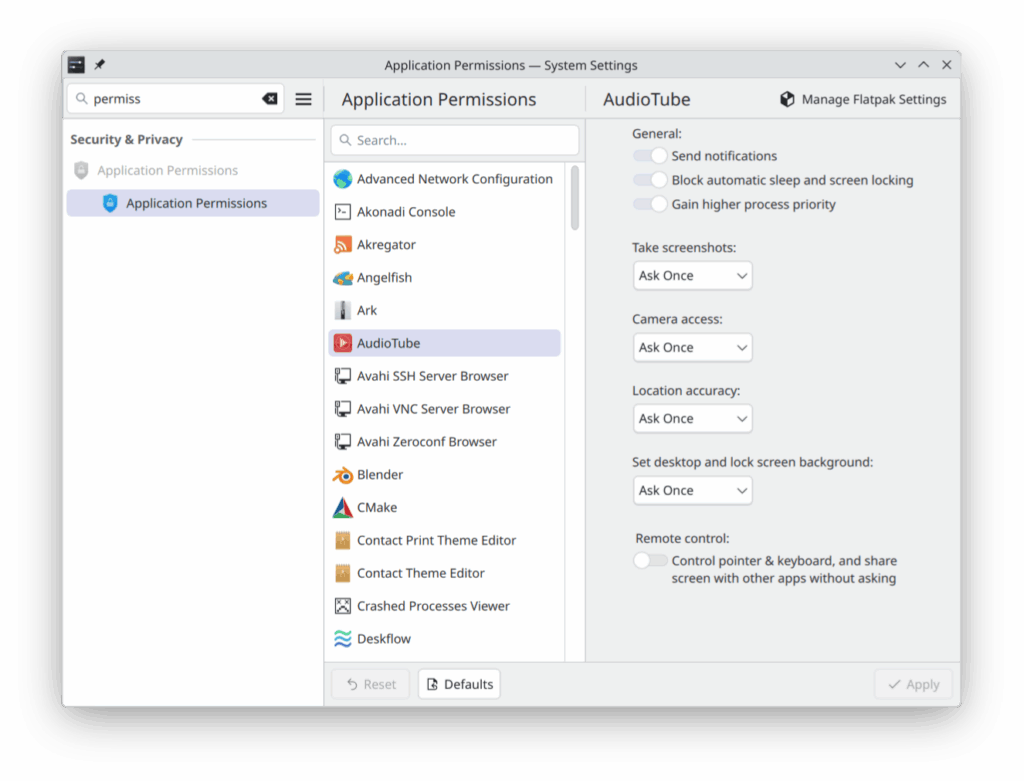
Even printers are more transparent. The ink/toner utility now warns when levels are low or empty—avoiding last-minute surprises when printing a ticket or form.
And a practical bonus: hibernation is now available right from the login screen. Not flashy, but invaluable for long sessions.
Wi-Fi that’s clearer: passwords in shared QR codes, explicit status and fewer missteps
The Wi-Fi & Networks page in System Settings now lists detected networks and lets users connect directly. When sharing a network via QR code, Plasma also displays the password—handy for guests or devices without a camera. The network applet closes any open password field for other networks when “Connect” is pressed, and shows states like “searching for wireless networks” or “network disabled.” Small changes that cut clicks and prevent errors.
Sound with common sense: volume safety reminders and consistent mic muting
On the audio front, Plasma warns if “Raise maximum volume” stays enabled for too long, reminding users of the risks for speakers. If the system is muted, adjusting the volume now resumes audio across all playback devices coherently.
Microphone behavior is unified as well: using the dedicated “Mute Microphone” key—or the Meta+Mute shortcut—mutes all microphones, not only the active one. Speakers and mics now behave consistently, avoiding awkward moments in calls.
Notifications, gamepads and wallpapers: more control, less effort
If “Do Not Disturb” was active, the system tray shows a reminder with a button to review missed alerts. The Game Controller page surfaces relevant details for connected controllers. Setting up a wallpaper slideshow is faster: click anywhere on a thumbnail to include or exclude it. Switching to the previous or next wallpaper is now a simple keyboard shortcut.
Accessibility that matters in daily use: screen reader, grayscale filter and fewer problematic flashes
Plasma 6.5 strengthens accessibility in several practical ways. The Orca screen reader can announce Caps Lock state changes, and descriptions of actions and shortcuts have been improved on the Shortcuts and Autostart pages. There’s also a system-wide grayscale color filter for users sensitive to color—or anyone who prefers a desaturated environment.
The team audited scenarios where the screen might flicker at troubling frequencies for photosensitive users and fixed all known cases. The Magnifier effect can follow the text cursor as it moves, a boon for low-vision users who type or edit by keyboard.

When devices are connected, Plasma now shows a visual notification in addition to a sound. It’s helpful for people with hearing loss; and if absolute silence is preferred, that notification can be disabled.
Keyboard navigation has been tightened up across the shell and apps, removing snags for mouseless workflows and assistive tech.
KRunner forgives typos: fuzzy search from the very first keystroke
KRunner embraces fuzzy matching. Mistype an app’s name and it will likely still show up. Result ranking is better, and matches appear from the first character. Opening apps, running commands or doing quick conversions becomes noticeably faster.
Sticky Notes and virtual desktops: small touches that invite use
Sticky Notes can now shrink down much further, and their background color—transparent included—can be set from the context menu. On Wayland, virtual desktops can be reordered directly in the Pager widget; changes made in the Overview grid reflect immediately in the Pager. Little bits of control that encourage everyday use.
Apps: a faster (and more useful) Discover, emoji picker without extra steps, and Spectacle that records pop-ups
Discover focuses on speed and clarity. Start-up should feel snappier; when it doesn’t, Discover surfaces what it’s doing so bottlenecks are easier to spot. It now understands flatpak+https:// links, so “Install” buttons on Flathub can open Discover automatically. On supported systems, available hardware drivers are listed for easy installation—especially useful on fresh setups.
The Emoji Picker (Meta+.) opens to an “All” view the first time instead of an empty “Recent” page, keeps the search field visible, and broadens the search to all emoji if the current category yields no hits.
Spectacle, the screenshot and screen-recording tool, now includes pop-up windows spawned by the target window in recordings—saving re-takes or editing for tutorials and demos.
HDR that looks better and true PiP on Wayland
KWin fine-tunes its tone-mapping curve for HDR content, which now, according to KDE, looks better than ever. Plasma 6.5 also adds experimental support for Wayland’s “image-in-image” protocol, promising PiP windows that correctly stay on top automatically. Browsers like Firefox stand to benefit as they adopt it.
Lower CPU, longer battery with overlay planes—and a faster desktop start
On the performance side, Plasma adds support for overlay planes. On compatible GPUs, fullscreen content (videos, games) can be offloaded in a way that reduces CPU usage and power draw. The welcome screen and desktop startup path have been streamlined as well, trimming boot time. Again, not one big bang—many small gears turning more smoothly.
Wayland keeps gaining ground—without leaving X11 behind
While Plasma 6.5 still coexists with X11, many eye-catching improvements—such as pager reordering or PiP—arrive via Wayland. The transition isn’t forced: where Wayland is ready, things get better; where X11 remains necessary for compatibility, users aren’t penalized.
A more communal KDE: feedback, forums, Matrix—and donations
As usual, KDE invites participation: bug reports, translations, documentation, promotion—or financial support. The release comes with a reminder that a large, long-running free software project moves forward thanks to many people contributing in different ways.
Bottom line: an update that doesn’t break things—but fixes a lot
Plasma 6.5 doesn’t promise miracles. It doesn’t need to. It’s the kind of update that improves everyday life: clearer networking, coherent audio and mic behavior, app permissions in one place, accessibility that’s practical, a snappier software center and a launcher that understands hurried typing. Add better HDR, a proper PiP path and gains in power use and startup, and you get a desktop that radiates attention to detail.
For existing KDE users, upgrading means extra smoothness without relearning anything. For newcomers, Plasma 6.5 reinforces KDE’s long-standing pitch: power, personalization and a community that keeps polishing.
Frequently asked questions
How do I enable automatic switching between light and dark themes in Plasma 6.5?
Go to System Settings → Appearance → Colors/Themes to schedule a time-based switch and choose the themes involved. You can also sync wallpapers with light/dark variants or lock the system to a single mode.
What is KRunner’s “fuzzy search,” and why does it speed up daily tasks?
Fuzzy search lets KRunner find apps (and more) even with typos or partial names. It shows results from the first keystroke and ranks them more intelligently, reducing the time to launch apps, run commands or do quick conversions.
What are the most relevant improvements for Wayland—and what impact do they have?
Highlights include reordering virtual desktops directly from the Pager widget and experimental “image-in-image” support for persistent PiP. KWin’s refined tone mapping also makes HDR look better. Together, they make Wayland sessions more usable without penalizing X11 users.
How do overlay planes help with performance and battery life?
On supported GPUs, fullscreen content can be displayed via a dedicated plane handled by the GPU, reducing CPU work and power consumption—particularly for video and games. This complements the faster desktop startup path.
Source: kde.org