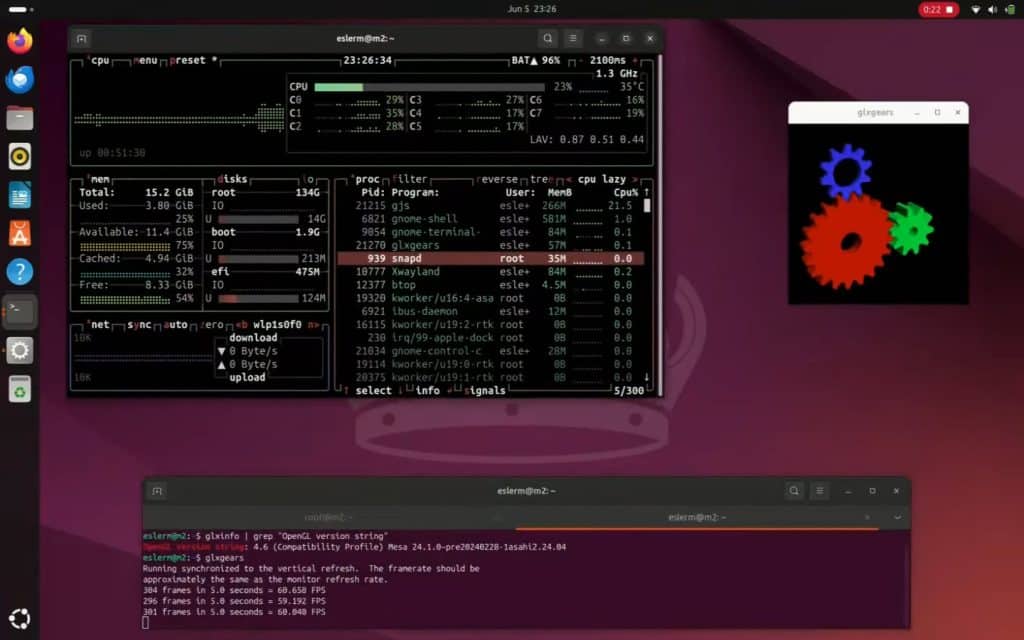Apple Silicon revolutionized Mac hardware with the launch of the M1 and M2 chips, combining high performance and energy efficiency. But for those wanting to run Linux natively on these systems, the road has often been bumpy—until now. Ubuntu Asahi offers a streamlined, community-driven solution to install native Ubuntu on Apple Silicon Macs, including full support for desktop and server editions of Ubuntu 24.04 LTS and beyond.
Based on the pioneering work of the Asahi Linux project, Ubuntu Asahi bridges the gap between Apple hardware and the Ubuntu user experience. It combines the upstream kernel patches, drivers, and boot tools from Asahi Linux with official Ubuntu releases, offering a reliable and feature-complete alternative to macOS.
🚀 Easy Installation from macOS Terminal
Installing Ubuntu Asahi is surprisingly simple and safe. From the macOS terminal, you can initiate installation with just one command:
curl -sL https://ubuntuasahi.org/install | bashCode language: JavaScript (javascript)For those more cautious, the script can be reviewed before execution:
curl -sL https://ubuntuasahi.org/install > install.sh
less install.sh
sh install.shCode language: JavaScript (javascript)The installer is fully interactive and allows users to select from multiple Ubuntu versions and system configurations.
Currently supported images include:
- Ubuntu Desktop 24.10
- Ubuntu Desktop 24.04 LTS
- Ubuntu Server 24.04
- Ubuntu Desktop 23.10
🖥️ What Works? (Spoiler: Everything That Matters)
Ubuntu Asahi includes built-in support for:
- Full GPU acceleration (via Apple’s proprietary GPU support)
- Audio (speakers and headphone jack)
- Wi-Fi and Bluetooth
- USB-C peripherals
- Built-in webcam
- Native power management
Thanks to Asahi Linux kernel integrations, these features work out of the box—no post-install hacks or manual configuration required.
🧩 Dual-Boot Support with macOS
Ubuntu Asahi supports dual-boot configurations, allowing users to resize their macOS partitions and install Ubuntu in the newly freed space. Importantly, macOS must remain on the device to handle firmware updates. For now, full removal of macOS is not supported.
Switching between macOS and Ubuntu is easy:
- Hold the power button at boot to access startup options
- Choose the system to boot, or set a default via the Option key + “Always Use” feature
🧹 Uninstalling Ubuntu Asahi
If you decide to remove Ubuntu Asahi, there’s no official uninstaller, but the process is straightforward:
- Boot into macOS
- Delete Ubuntu partitions using Disk Utility or
diskutil - Expand the APFS container to reclaim disk space
A full removal guide is available on the Asahi Linux Wiki.
🌐 Community and Contributions
Ubuntu Asahi is a community project, not officially affiliated with Canonical or the original Asahi Linux contributors, though both are acknowledged and credited. It’s maintained by volunteers and relies on community feedback, testing, and support.
You can join the community and get help via:
- IRC:
#ubuntu-asahion OFTC - Matrix:
#_oftc_#ubuntu-asahi:matrix.org - GitHub: https://github.com/UbuntuAsahi/ubuntu-asahi
- Website: https://ubuntuasahi.org
📌 Why Ubuntu Asahi Matters
In an era where open-source software is expected to run everywhere, Ubuntu Asahi delivers a polished and practical solution for Apple Silicon users who prefer Ubuntu over macOS. With native performance, high compatibility, and community support, it brings Linux one step closer to seamless operation on Apple hardware.
Whether you’re a developer looking for a stable LTS environment, a student running Ubuntu for coursework, or a power user wanting a macOS alternative—Ubuntu Asahi is ready to run, right on your M1 or M2 Mac.
🔗 Try it today: https://ubuntuasahi.org