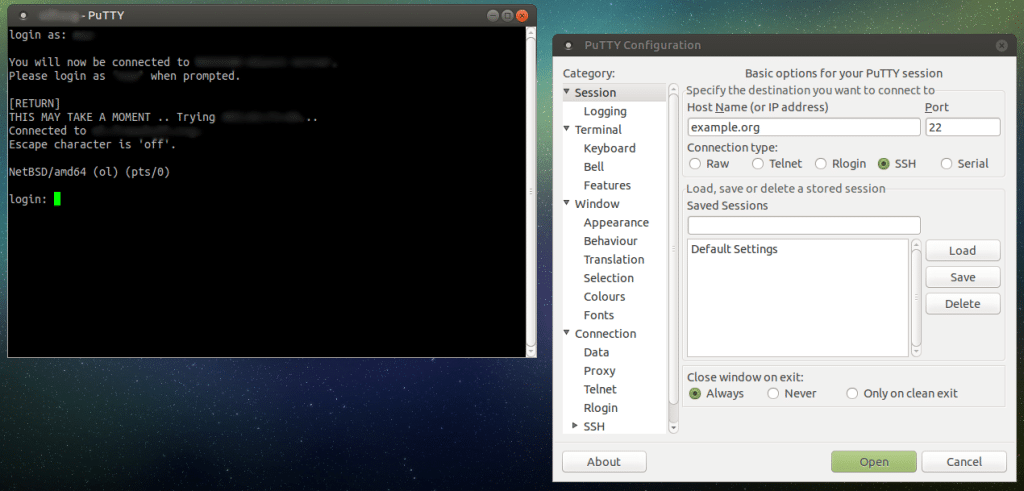While most Linux distributions come with built-in SSH support via the terminal, PuTTY offers a more user-friendly graphical interface for managing remote connections. This guide explains how to install and use PuTTY on various Linux distributions using both the terminal and GUI tools.
What is PuTTY?
PuTTY is a versatile tool that allows users to connect to remote servers using SSH, Telnet, or serial connections. Originally developed for Windows users needing remote access to Linux servers, PuTTY is now available on Linux too, providing a more visual and intuitive experience.
It’s particularly useful for managing multiple saved sessions, communicating with serial ports, debugging, or accessing raw sockets — tasks that can be complex from the default Linux terminal alone.
Installing PuTTY via the Package Manager
PuTTY is available in most Linux distributions’ official repositories. Here’s how to install it on various systems:
On Debian, Ubuntu and derivatives:
sudo apt install putty -yOn Fedora, CentOS, RHEL, Rocky Linux, AlmaLinux:
sudo dnf install putty # For modern systems
sudo yum install putty # For legacy systemsCode language: PHP (php)On Arch Linux and derivatives:
sudo pacman -S puttyOnce installed, run putty in the terminal to open the configuration interface and begin setting up your connections.
Installing PuTTY via GUI
If you prefer graphical interfaces, you can install PuTTY using your system’s software manager (e.g., GNOME Software, Ubuntu Software Center):
- Open the software center.
- Search for “PuTTY”.
- Click Install.
After installation, you can find PuTTY in your application launcher and open it from there.
Basic Usage of PuTTY
When launched, PuTTY opens a configuration window where you can:
- Enter the Host Name or IP address of your remote server.
- Select the connection type (SSH, Telnet, or Serial).
- Save, load, or delete session profiles.
- Enable advanced features like X11 forwarding for GUI applications.
To connect to a remote server from the terminal, you can use:
putty user@192.168.1.100Code language: CSS (css)This command will open the session in the PuTTY GUI.
Uninstalling PuTTY from Linux
If you no longer need PuTTY, here’s how to remove it:
On Debian, Ubuntu and derivatives:
sudo apt remove putty
sudo apt autoremoveOn Fedora, CentOS, RHEL and similar:
sudo dnf remove putty # or
sudo yum remove puttyCode language: PHP (php)On Arch Linux:
sudo pacman -R puttyFinal Thoughts
PuTTY provides a clean, flexible, and user-friendly interface to manage SSH, Telnet, and Serial connections on Linux. Whether you install it via the terminal or GUI, it’s a simple process across distributions like Debian, Fedora, and Arch. And if you ever decide to remove it, uninstalling is just as easy using your package manager.
PuTTY is ideal for both beginners looking for simplicity and system administrators who manage remote servers daily.