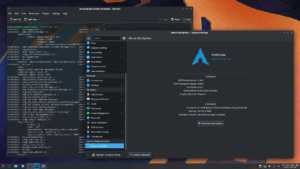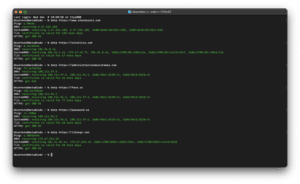Wine, the open-source software that allows Linux users to run Windows applications, has reached an exciting milestone with the release of version 10.0. This stable release introduces over 8,600 changes, including improved support for Bluetooth devices, better handling of HID input devices, and early compatibility with the Wayland display server protocol.
This guide will walk you through the process of installing Wine 10.0 on RHEL-based distributions such as CentOS Stream, Rocky Linux, and AlmaLinux, as well as on Fedora Linux.
What’s New in Wine 10.0?
Key features in this release:
- Enhanced support for Bluetooth devices.
- Better handling of HID input devices.
- Optimized compatibility for both 32-bit and 64-bit applications.
- Preliminary support for the Wayland display protocol.
Installing Wine on RHEL-Based Distributions
Wine can be installed via two methods:
- Compiling from source (suitable for advanced users).
- Using official repositories (for Fedora users).
Step 1: Install Dependency Packages
Before installing Wine, ensure your system has all the required development tools and libraries. Run the following commands:
For RHEL-based distributions:
yum -y groupinstall 'Development Tools'
yum install gcc libX11-devel freetype-devel zlib-devel libxcb-devel libxslt-develFor Fedora:
dnf -y groupinstall 'Development Tools'
dnf -y install gcc libX11-devel freetype-devel zlib-devel libxcb-devel libxslt-develStep 2: Download the Wine 10.0 Source Code
Download the Wine 10.0 source code using the wget command and extract it:
cd /tmp
wget http://dl.winehq.org/wine/source/10.0/wine-10.0.tar.xz
tar -xvf wine-10.0.tar.xz -C /tmp/Step 3: Compile and Install Wine
Navigate to the extracted source code directory and compile Wine.
For 64-bit Systems:
cd wine-10.0/
./configure --enable-win64
make
sudo make installFor 32-bit Systems:
cd wine-10.0/
./configure
make
sudo make installNote: Compiling from source may take 20–30 minutes.
Installing Wine on Fedora via the Official Repository
Fedora users can take advantage of the official Wine repository to simplify installation.
For Fedora 41:
dnf config-manager --add-repo https://dl.winehq.org/wine-builds/fedora/41/winehq.repo
dnf install winehq-stableFor Fedora 40:
dnf config-manager --add-repo https://dl.winehq.org/wine-builds/fedora/40/winehq.repo
dnf install winehq-stablePost-Installation Configuration
- Install GNOME Desktop (if not already installed):
dnf groupinstall "Workstation"
Or:yum groupinstall "GNOME Desktop" - Run Wine Configuration: Launch the Wine configuration tool using:
winecfg
This opens a graphical interface to configure Wine settings.
Running Windows Applications with Wine
Once installed, you can run Windows programs using the following commands:
For 32-bit Systems:
wine notepad
wine c:\\windows\\notepad.exeFor 64-bit Systems:
wine64 notepad
wine64 c:\\windows\\notepad.exeConclusion
Wine 10.0 brings significant improvements for Linux users who need Windows compatibility. While not all applications may work perfectly, this release is a notable step forward, particularly with its support for modern hardware and the Wayland protocol.
If you’ve tested Wine 10.0, feel free to share your feedback and experiences in the comments section!