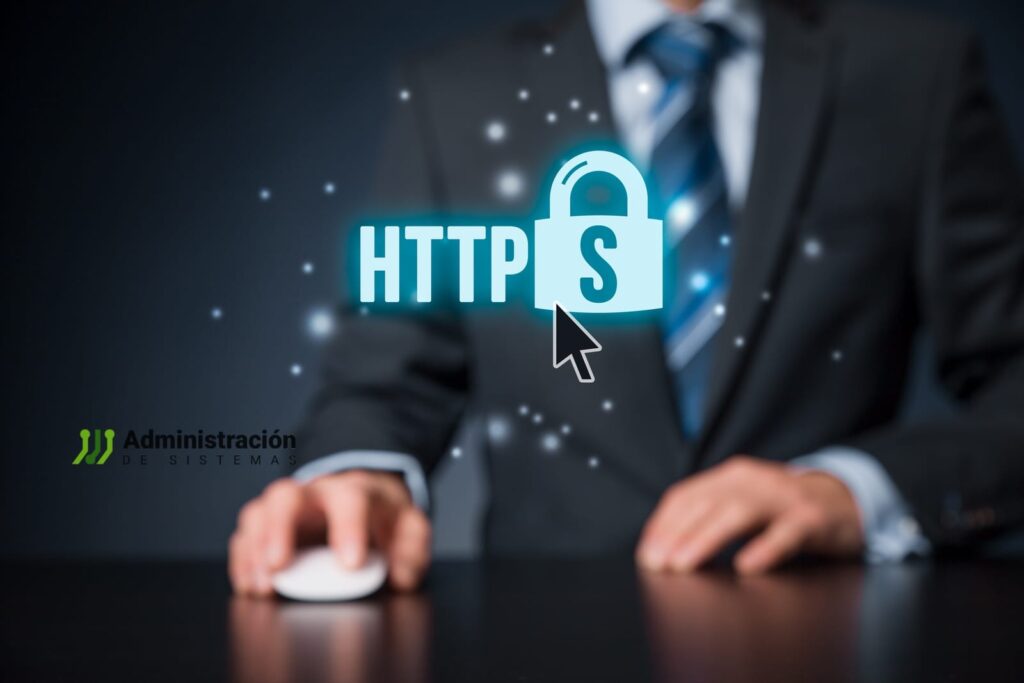In the realm of system administration and web development, setting timeouts for HTTP requests is a critical task to ensure system performance, reliability, and security. Timeouts prevent requests from hanging indefinitely, thereby optimizing resource utilization and response times.
In this guide, we’ll delve into the concept of HTTP timeouts, their importance, and how to configure them using various tools and web servers in Linux.
What is an HTTP Request Timeout?
An HTTP timeout occurs when a client (such as a browser or script) sends a request to a server, but the server fails to respond within a specified time frame. This could happen due to server overload, slow responses, or unavailability. When the timeout limit is exceeded, the client stops waiting and returns an error.
Timeouts are essential for:
- Preventing resource overuse: Ensuring critical system resources aren’t tied up unnecessarily.
- Improving performance: Maintaining system responsiveness by freeing resources for other tasks.
- Handling errors gracefully: Allowing systems to fail safely without hanging indefinitely.
- Enhancing security: Reducing risks associated with certain attacks, like denial-of-service (DoS).
Why Set HTTP Request Timeouts?
- Avoid Server Overload: Long-running HTTP requests can exhaust resources and degrade server performance.
- Boost Performance: Ensures requests don’t block other operations by setting reasonable limits.
- Better Error Handling: Allows applications to recover more efficiently when requests fail.
- Mitigate Security Risks: Reduces exposure to attacks by limiting response wait times.
Tools and Methods to Configure HTTP Timeouts in Linux
Linux offers multiple tools and techniques to configure HTTP timeouts effectively. Here are some of the most popular approaches:
1. Configuring Timeouts with curl
curl is a versatile command-line tool for transferring data over various protocols. It allows you to specify timeouts to prevent indefinite waits.
- Command:
curl --max-time 10 https://example.com- Explanation:
--max-time: Specifies the maximum time (in seconds) for the entire operation, including connection and data transfer.- In this example,
curlwill wait up to 10 seconds for a response before terminating the request.
- Advanced Example: Limit the time to establish the connection:
curl --connect-timeout 5 --max-time 15 https://example.comHere:
--connect-timeout: Limits the time to establish the initial connection to 5 seconds.--max-time: Sets a total timeout of 15 seconds.
2. Setting Timeouts in Apache HTTP Server
Apache allows you to configure timeouts directly in its configuration file (httpd.conf or apache2.conf).
- Key Directives:
Timeout: Specifies the maximum time the server will wait for a complete request from the client.ProxyTimeout: Used when Apache acts as a reverse proxy, defining the maximum wait time for backend server responses.
- Example Configuration:
Timeout 60
ProxyTimeout 30- Explanation:
Timeout: Apache will wait up to 60 seconds for a complete client request.ProxyTimeout: Sets a 30-second limit for backend server responses.
- File Location:
/etc/httpd/conf/httpd.conf
Restart Apache to apply the changes:
sudo systemctl restart apache23. Configuring Timeouts in Nginx
Nginx provides detailed timeout directives for controlling client-server interactions.
- Key Directives:
client_header_timeout: Timeout for reading the client request header.client_body_timeout: Timeout for reading the client request body.send_timeout: Timeout for sending data to the client.proxy_read_timeout: Timeout for reading responses from a proxied server.
- Example Configuration:
http {
client_header_timeout 10s;
client_body_timeout 10s;
send_timeout 10s;
proxy_read_timeout 30s;
}- Explanation:
- These settings ensure that Nginx doesn’t wait indefinitely for client or backend responses.
Restart Nginx to apply the configuration:
sudo systemctl restart nginx4. Using wget to Set Timeouts
wget is a command-line tool for downloading files from the web, and it also supports timeout configurations.
- Command to Set Timeout:
wget --timeout=15 https://example.com/file.zip- Explanation:
--timeout: Specifies the maximum time (in seconds)wgetwill wait for a server response.
- Advanced Options: Set a timeout for the connection only:
wget --connect-timeout=5 --read-timeout=15 https://example.com5. Setting Timeouts in PHP and Other Scripting Languages
Server-side languages like PHP allow timeout configurations within the script itself.
- Example in PHP:
ini_set('max_execution_time', 30); // Set the maximum execution time to 30 seconds- Using cURL in PHP:
$ch = curl_init();
curl_setopt($ch, CURLOPT_URL, "https://example.com");
curl_setopt($ch, CURLOPT_TIMEOUT, 15);
curl_exec($ch);
curl_close($ch);6. Configuring System-wide Timeout Settings
Linux also allows timeout settings at the TCP level using the sysctl command. These configurations affect all network connections.
- Key Parameters:
net.ipv4.tcp_fin_timeout: Time to wait before closing a TCP connection.net.ipv4.tcp_keepalive_time: Interval between TCP keepalive probes.
- Example Configuration:
net.ipv4.tcp_fin_timeout = 30
net.ipv4.tcp_keepalive_time = 600Apply the changes:
sudo sysctl -pComparison of Methods
| Tool/Server | Timeout Configuration | Scope |
|---|---|---|
curl | --max-time, --connect-timeout | Per-request |
| Apache | Timeout, ProxyTimeout | Server-wide |
| Nginx | client_header_timeout, etc. | Server-wide |
wget | --timeout, --connect-timeout | Per-download |
| PHP | max_execution_time, cURL options | Application-level |
| TCP System Settings | tcp_fin_timeout, tcp_keepalive_time | System-wide |
Conclusion
Configuring HTTP request timeouts is essential for maintaining system performance, security, and reliability. Whether you’re using command-line tools like curl and wget or configuring servers like Apache and Nginx, setting appropriate timeouts ensures your system can handle unresponsive servers gracefully.
By selecting the right method for your environment, you can optimize your Linux system and ensure it operates efficiently under various conditions.