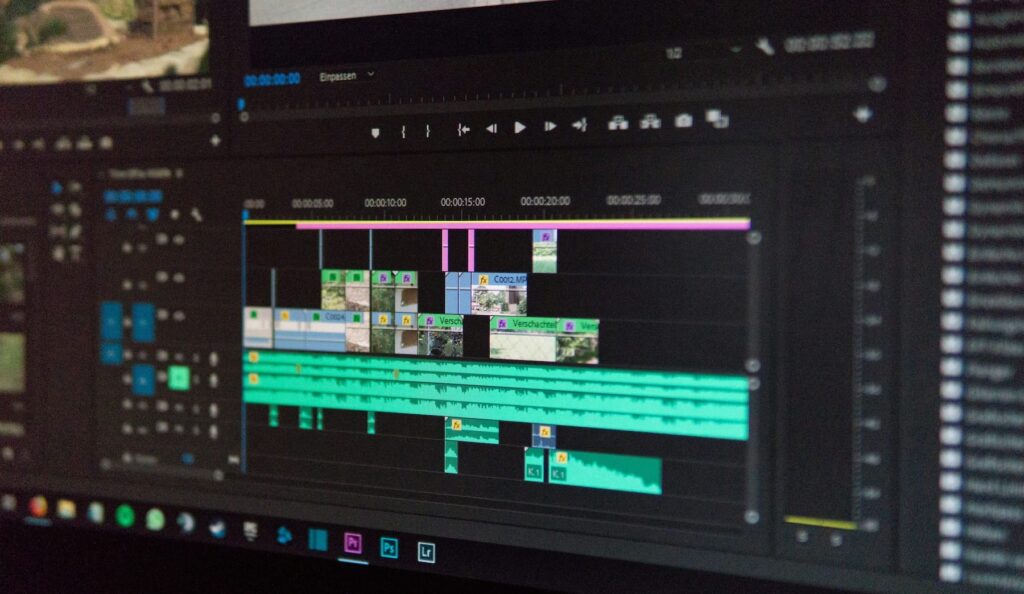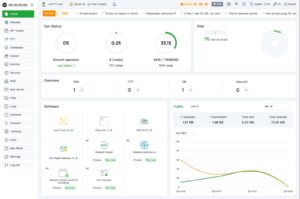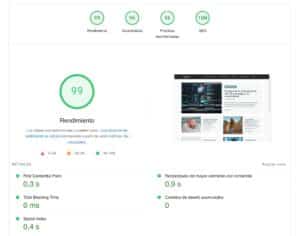If you’ve ever wrestled with FFmpeg on the command line, WinFF is the “why didn’t I use this sooner?” moment. It’s a lightweight GUI that sits on top of FFmpeg (or avconv), so you can drag-and-drop files, pick a preset, and convert—no arcane flags, no terminal. Despite its minimalist look, it’s been quietly reliable for more than a decade on Linux and Windows.
The project is free and open source (GPLv3+), written in Free Pascal with Lazarus. After Google Code’s shutdown, source and builds live on GitHub and in distro repositories.
What WinFF does well
- Converts “almost anything” FFmpeg supports: MP4, MKV, MOV, AVI, WMV, FLV, plus audio (MP3, WAV, M4A) and even stills (JPEG/PNG) when needed.
- Batch processing: queue dozens of clips and output them in a single run.
- Audio extraction: rip the soundtrack from a video in a couple of clicks.
- Presets: sensible, ready-to-use profiles—and you can build your own.
- Advanced flags when you want them: pass plain FFmpeg options (bitrate, CRF, filters) without touching a terminal.
- Multi-core aware: launches multiple FFmpeg processes to speed up large batches on multi-CPU machines.
Install in one minute
Ubuntu/Debian
sudo apt update && sudo apt install winff ffmpeg
Fedora/Red Hat
sudo dnf install winff ffmpeg
Arch/Manjaro
sudo pacman -S winff ffmpeg
# If missing, use AUR: yay -S winff
Code language: PHP (php)Windows (7/8/10/11)
- Easiest: Chocolatey
choco install winff - Or grab the installer from the project’s repo (choose 32/64-bit or “portable”).
Tip: make sure FFmpeg is installed too (
choco install ffmpegon Windows). WinFF will detect it automatically.
Basic workflow (30 seconds)
- Click Add to select one or more files.
- Choose an output format (e.g., MP4 H.264).
- Optional: open Options to tweak resolution, bitrate, or quality.
- Hit Convert. WinFF builds and runs the FFmpeg command for you.
That’s it. No syntax. No guesswork.
Create your own preset (clean H.264 example)
WinFF’s preset editor is great if you keep reusing the same recipe.
- Name:
h264-crf20 - Label:
H.264 CRF 20 - Command line:
-vcodec h264 -acodec aac -crf 20 -preset slow - Extension:
mp4
Save, select the preset, convert.
CRF controls quality (lower = better/larger file). -preset slow squeezes a bit more efficiency without insane encode times.
Always test a 30–60s sample before converting a massive batch.
Practical tips
- Separate output folder to avoid mixing sources and converted files.
- Parallelism: on fast disks/CPUs, increase concurrent FFmpeg processes in preferences; on slower machines, keep it modest to avoid I/O contention.
- Picky devices (old TVs/players): try 1280×720, moderate bitrates, MP4 container with H.264/AAC, and
-profile:v main. - Subtitles: burn them in with
-vf subtitles=file.srt, or copy them if the container allows.
Why WinFF vs. raw FFmpeg?
- Use FFmpeg directly if you live in the terminal, need tight scripting, or integrate in CI/CD.
- Use WinFF for quick conversions, batch jobs, and sharing a dead-simple workflow with non-technical teammates.
Troubleshooting (quick fixes)
- Converted file won’t play on my TV/phone → lower resolution, limit bitrate, use MP4/H.264/AAC, and set
-pix_fmt yuv420p. - Audio out of sync → enforce
-ar 48000,-b:a 160k, try-fflags +genpts. - Choppy playback → add
-r 30(or 25 in PAL regions). - My distro ships avconv → WinFF can call avconv if that’s installed; otherwise install FFmpeg explicitly.
Compatibility & license
- Platforms: Linux (most distros), Windows (32/64-bit; portable builds available).
- Tech stack: Free Pascal + Lazarus.
- License: GPLv3+—free to use, share, and modify under GPL terms.
- Warranty: as usual in FOSS, distributed “as-is” without warranty.
Where to find WinFF today
- Linux: your distro’s repositories.
- Windows: Chocolatey or official installers.
- Source/issues: GitHub (project migrated from Google Code).
- Docs & help: project wiki, mailing list, and community guides (Spanish resources available).
TL;DR
WinFF turns FFmpeg’s power into a clickable experience: add files, pick a preset, convert. When you need to get fancy, it accepts the same FFmpeg flags power users love. Free, lightweight, and available on Linux and Windows—it’s a “just install it” tool that pays for itself the first time you batch-convert a folder of videos.
FAQ
Which formats are supported?
Anything FFmpeg supports: MP4/H.264, MKV, MOV, AVI, WMV, FLV, MP3, WAV, and many more.
Can I convert to HEVC/H.265 or AV1?
Yes—if your FFmpeg build includes the encoders. Add extra options, e.g.:
- H.265:
-c:v libx265 -crf 26 - AV1:
-c:v libaom-av1 -crf 28 -b:v 0
Can I define custom presets?
Absolutely. Edit → Presets lets you name a preset, add the FFmpeg command, and set the output extension.
Is it free for commercial use?
Yes. It’s GPLv3+. If you redistribute modified binaries, follow GPL obligations (include license text, provide source, etc.).